Windows 11 Installation, Setup, and Support.
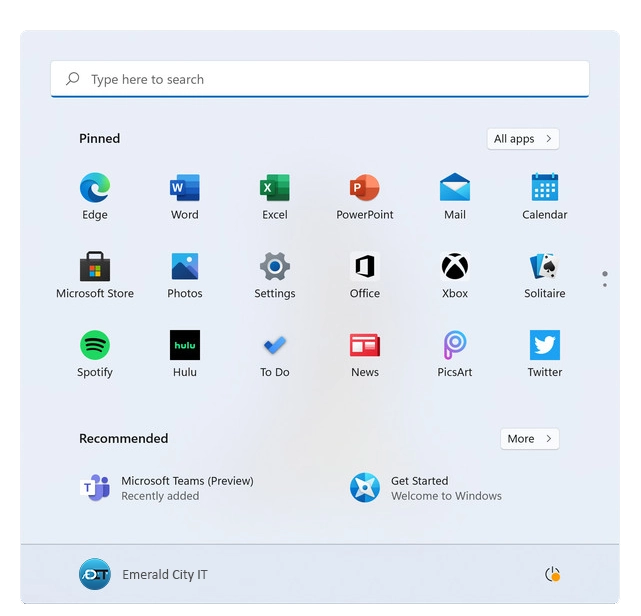
24 Hour Free Estimates by Phone!
Solutions for Common Windows 11 Problems
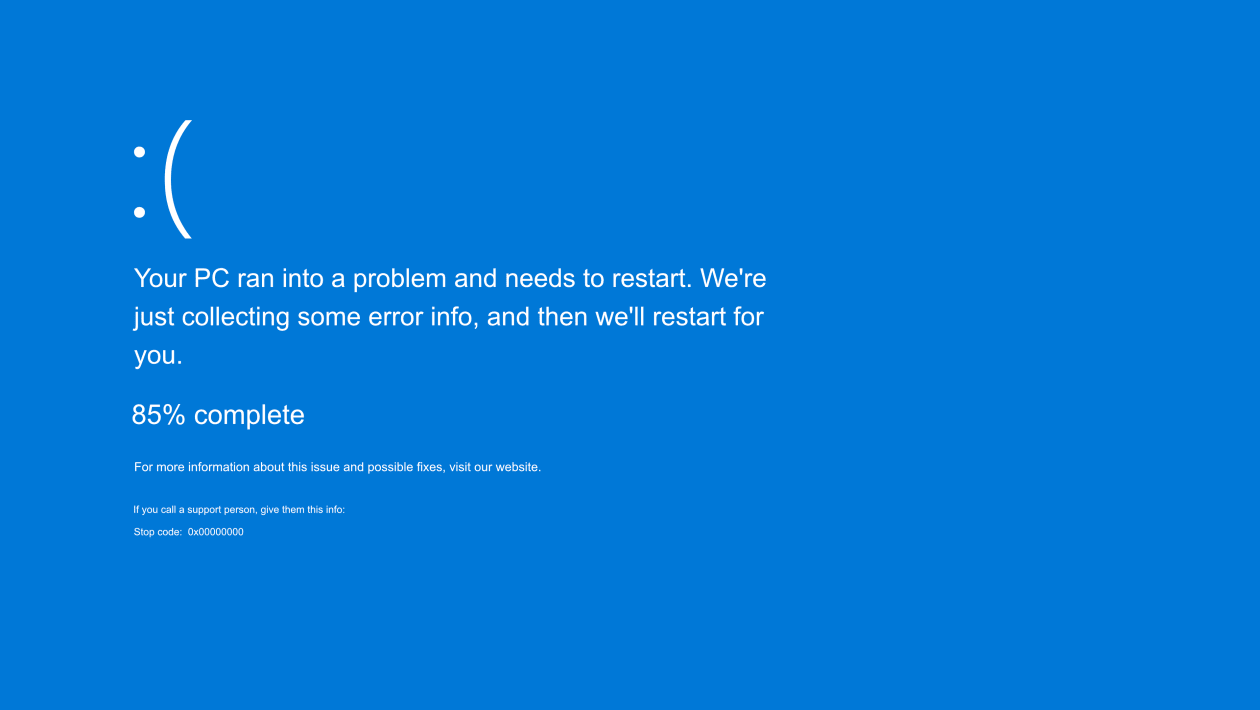
Emerald City IT is available for 24 Hour Windows 11 support in Seattle and Washington State. We are available by phone at (206) 657-6685. Emerald City IT fixes Windows 11 errors, blue screens, and software or hardware problems.
Emerald City IT has compiled a shortlist of common issues, with tips on how to fix them.
1. Hard Drive does not have enough space to install a Windows update
Try cleaning up extracted archive folders, duplicate files, and old software installers. Move your pictures and video to an external drive. Uninstall unused software and applications.
Windows 11 features a Disk Cleanup tool.
- On the taskbar, use search to lookup “Disk Cleanup”. Click on the app icon that pops up.
- Under the “Files to delete”, choose which file types to remove
- Or, select each one and read its description
- Select your files for deletion, and press OK
Emerald City IT performs storage upgrades on most computers, laptops, and even some tablets. We clone your old hard drive to a newer, faster, larger drive, or we can start with a brand-new Windows 11 installation on a new drive. Emerald City IT is available 24 hours a day by phone at (206) 657-6685.
2. Windows 11 is too slow
Emerald City IT offers point-to-point Windows 11 PC virus removal and tune-ups. We can hunt down rogue applications that slow down your Windows 11 computer. Emerald City IT offers military-grade virus detection and removal of devices that will not boot because of a virus infection. Emerald City IT is available 24 hours a day at (206) 657-6685.
3. Files open with the wrong application
If the file association in Windows is broken, you can fix it by clicking on the Start menu and choosing Settings. Click on the System tab and click on the category “default apps”. In default apps, you can specify software that opens each file extension.
Emerald City IT is available 24 hours a day at (206) 657-6685. We can assist users with software troubleshooting issues via remote support or in person.
4. Windows eats up 3G/4G/5G data
Windows 11 can eat up bandwidth with bloatware and background applications. To save bandwidth, try switching to Metered Connection mode.
- Click on the Start menu and choose Settings.
- Click Network & Internet.
- Select Wi-Fi, then click on your 3G, 4G, or 5G connection to view its properties.
- Switch “Metered connection” to the ON position.
5. Playing DVD Movies
Windows 11 does not have a built-in DVD player. Download VLC Media Player.
6. Windows Notifications
Action Center allows you to turn notifications off.
- Go to the Start menu and choose Settings.
- Click on System, then choose Notifications.
- Use the toggle switches to change your Notifications.
Windows notifications can appear as a result of a virus, spyware, or other malware infection on your PC. Emerald City IT provides Windows virus removal services and internet protection. Emerald City IT is available 24 hours a day at (206) 657-6685.
7. Windows Privacy Settings
Windows offers options to control your data.
- Go to Settings from the Start menu.
- Choose Privacy & Security.
- Review the settings and use the toggle switches to make changes.
8. Creating a System Restore Point
System Restore in Windows 11 is turned off by default. To turn it on, do the following:
- Click on the search icon in the bottom Taskbar.
- Type 'Create a restore point'.
- Select your C: drive and press Configure.
- Enter a description for your restore point.
- Click Create, then OK.
Emerald City IT managed backups for homes and businesses in Seattle and Washington State. We can help you manage your backups and assist in recovering a backup of your Windows PC. Emerald City IT is available 24 hours a day at (206) 657-6685.
9. Microsoft Edge Popups
Edge has a built-in pop-up blocker. To enable the popup blocker:
- Open Edge browser and go to Settings > Site permissions.
- Choose Pop-ups and redirects.
- Use the toggle switch and set Block pop-ups to “On”.
Popups can appear as a result of a virus, spyware, or other malware infection on your Windows computer. Emerald City IT provides Windows virus removal services and internet protection. Emerald City IT is available 24 hours a day at (206) 657-6685.
10. Printer trouble
Reinstall your printer using the manufacturer’s latest software and driver download.
- On the bottom taskbar, type "Control Panel" in the search bar.
- In the Control Panel, under Hardware & Sound, select “View devices and printers”.
- Right-click on your printer, and select remove printer.
- Go to your printer manufacturer’s website, download the latest drivers and software for your printer, and follow the instructions to install them.
Emerald City IT is available for serious printer issues and malfunctions. We can fix, repair, replace, or upgrade your printer today. Please call Emerald City IT at (206) 657-6685.
24 Hour Free Estimates by Phone!
Windows 11 Updates
Windows 11 updates features once a year. When Microsoft releases annual Windows 11 feature updates, users are notified with a message and a “Download and install” link in Windows Update Settings. Call Emerald City IT at (206) 657-6685 for premium Windows 11 support in Seattle and Washington State.
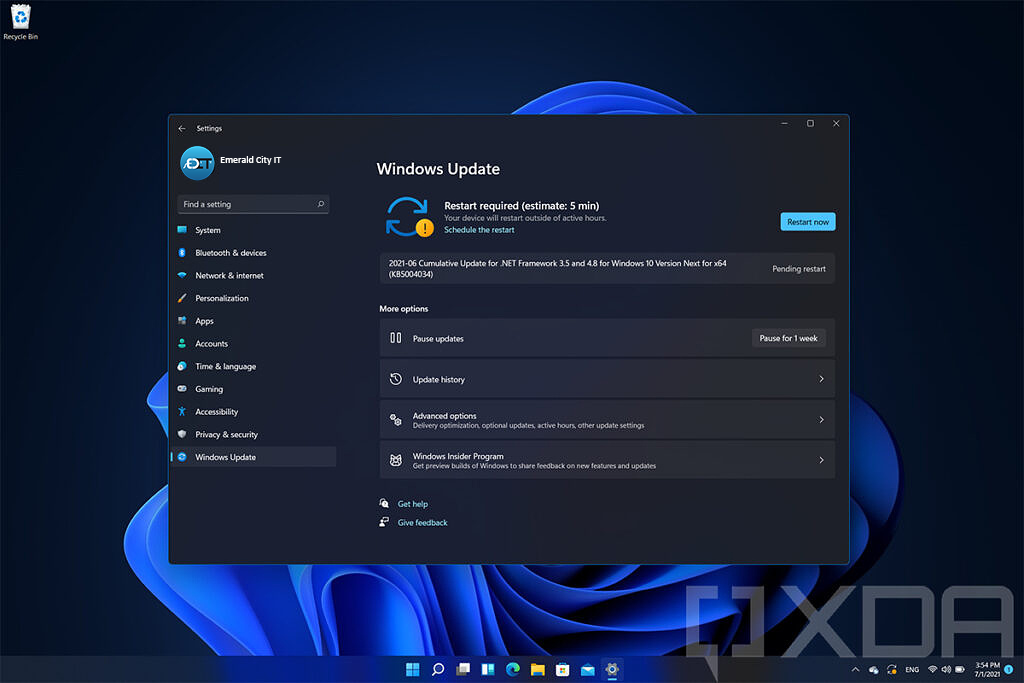
24 Hour Free Estimates by Phone!
Windows 11 Widgets - Windows 11 Support, Tech Support, Computer Repair
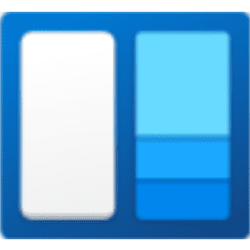
The Windows 11 Widgets icon is located on the taskbar (A square divided into two columns, one white and one blue). Clicking the widgets icon will bring up a large panel on the left side of the screen. The widgets panel will show your weather, news, and sports widgets by default.
Each widget shows changing information, which may change by the second, minute, or hour. A three-dot menu icon at its upper right offers widget management options:
- Small, Medium, Large. Change the size of your widget
- Customize widget. Manage your widget's settings including location, and accout details third party widgets.
- Remove widget. Remove the widget from this pane.
Use the “Add widgets” button to browse through the widget categories. Click the (+) button next to the widget/s you want to add.
Emerald City IT provides premium support for Widget installation, management, and advanced configuration. Call us at (206) 657-6685 for more information.
(206) 657-6685
